How to use this site
This site has been designed to help students learn the fundamental aspects of the Python programming language. This page gives users instructions on how to use the different parts of the site and how to control what you see on screen - you are strongly advised to read this section first, as it will make using the site easier.
Google Classroom
The site has been designed to work along side Google Classroom. Whilst you can use the site without a Google Classroom account, you will need to consult the assignments in order to know what evidence is required as you complete tasks.
Navigating the site
Most pages can be accessed through the navigation bar located on the left side of the page.
When you open a page you may see very little content. That is because much of the content has been hidden in collapsable sections. These can be identified by the following icons:
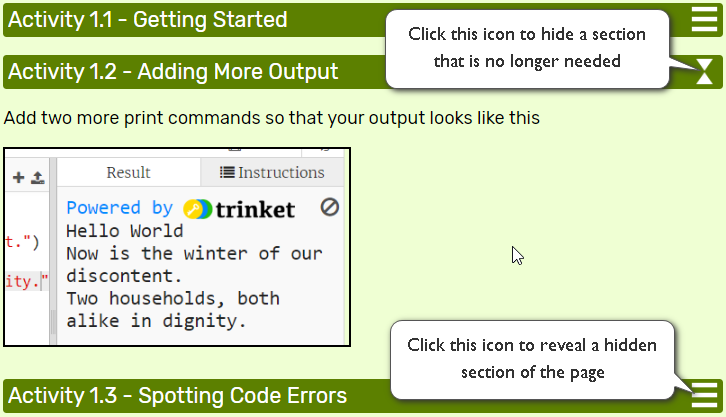
The idea behind this is to reduce confusion and make it easier for users to locate the content they need with the minimum of page scrolling.
Watching You Tube clips
When you are watching the clips on this site set the playback reolution to 720p from the settings menu - you might also like to watch them full screen to get the best experience
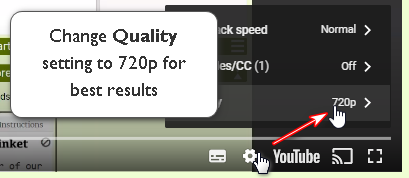
Try the opening the following hidden section.

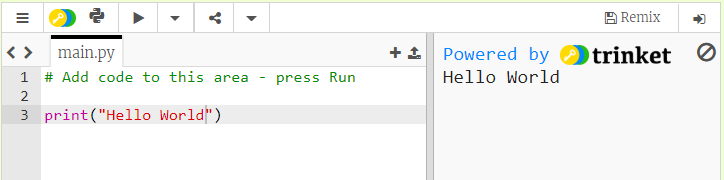

 By completing various tasks you can claim Python Badges
By completing various tasks you can claim Python Badges